- Programs ZRCola can be used with
- Operation of the ZRCola input system
- Inserting characters
- Assembling complex characters
- Simple characters
- Compound characters
- Superscript or subscript characters
- Ligatures
- Linked characters
- Outlined characters
- Decomposing compound characters
- Characters are displaying incorrectly
Programs ZRCola can be used with
The input system allows users to easily insert various complex characters into their texts within any text-processing program in the Microsoft Windows environment that allows them to set the font to ZRCola. If setting a custom font within a program is not possible, the users will still be able to insert some characters included in the pre-set font. The users, however, will not be able to insert special characters included in the Private Use Area of ZRCola.
Operation of the ZRCola input system
The ZRCola input system allows the user to quickly and easily insert special complex characters while writing a text, characters that would otherwise require either browsing a lengthy list or knowledge of impractical keyboard shortcuts and numerical codes.
By default, the input program starts at system start-up and runs in the background. If needed, it can be brought up by pressing the combination Win + F5, at which time the program memorises the location of the cursor and is brought to the foreground. The user then enters the basic character (i. e. a letter, a number or some other character) he wants to modify in some way, e. g. using diacritic marks, into the input window. A string of special characters is added representing the diacritic marks that the user wants to add to the basic character. The program combines the string and displays the resulting compound character. The user can then insert the character(s) into their text by pressing F5.
Characters can be entered using keyboard shortcuts, the character catalogue or the character finding tool.
Inserting characters
Keyboard shortcuts
Any character can be entered by holding down Insert and typing in its four-character Unicode code point.
Additionally, some frequently used characters can be entered using keyboard shortcuts. In ZRCola, the Alt, Shift and Ctrl keys are used for that purpose in combination with various other keys.
A certain character’s code or keyboard shortcut, if it is assigned one, can be viewed either by using the character catalogue or the character finding tool. Basic keyboard shortcuts are also presented in the form of a schematic table.
To view the Unicode code point and keyboard shortcut of a certain character in the character catalogue, the user cab hover the cursor over it and both will be displayed in a tooltip.
To view the Unicode code point and keyboard shortcut of a certain character in the character finding tool, the user can select the character. Both the code and the shortcut, if the character is assigned one, are displayed above the character preview pane.
Character catalogue
The character catalogue allows for easy browsing of various categories of characters and their insertion into the input line of the program. It can be displayed by clicking the Character catalogue option in the View menu. The character catalogue is detachable and can be moved anywhere on the screen independently of the main program window as well attached to any part of it.
Characters are listed in the catalogue according to their properties. For example, the character ʀ can be found in the Letter R category, the character ə in the Letter e category, whereas the character œ can be found in the Letter o, Letter e and Ligatures categories.
If the user hovers over a character is with the cursor, both its Unicode code point and keyboard shortcut, if it is assigned one, will be displayed in a tooltip.
Character finding tool
The character finding tool allows for searching for specific characters within the font ZRCola. The character finding tool can be displayed by clicking Find a character in the Edit menu or pressing F8.
As the characters are named in accordance with the Unicode standard, an exhaustive search is only possible in English. Since the Unicode standard has no official Slovene translation, searches in Slovene are limited to a few keywords.
To search for a character, the user enters the appropriate keywords in the search bar at the top of the character finding tool windows. Search results are displayed in the middle part of the window. If no search is performed, all characters of the font are displayed.
The search range can be further limited only to selected categories. This is done by only selecting the desired categories in the window below the search line.
Clicking on a character in search results will display it in the preview pane on the right window side. Underneath the enlarged preview, the character description and its category are displayed. The character’s Unicode code point and keyboard shortcut, if it is assigned one, are displayed above the preview pane.
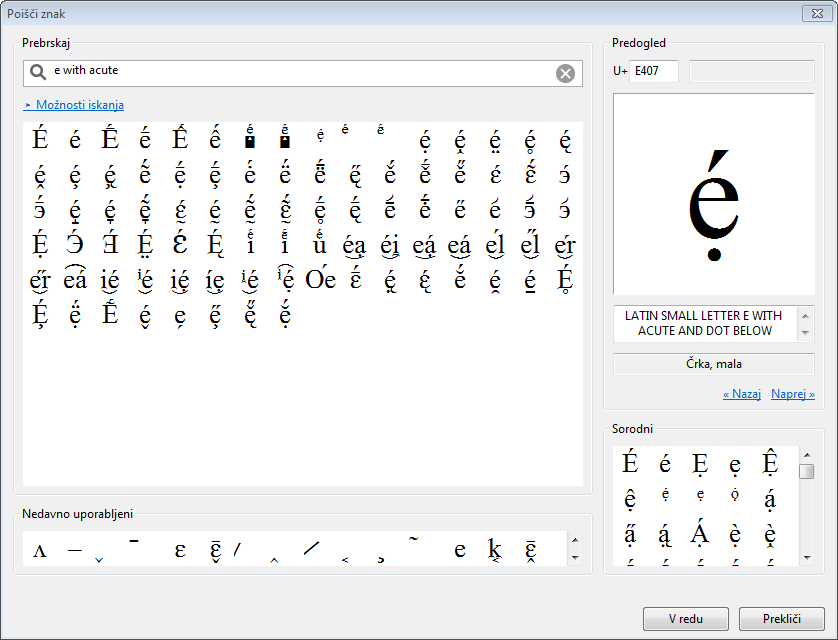
Assembling complex characters
Simple characters
Simple characters, i. e. characters that are not formed by combining basic characters with diacritics, can be added using keyboard shortcuts, the character catalogue or the character finding tool.
E. g. to input the character ə, the keyboard shortcut Alt + ] can be used; and to input the character ː, the shortcut Alt + , can be used.
Examples
Alt + ] → ə
Alt + S → ſ
Alt + , → ː
Compound characters
More complex characters can be entered using substitute characters, which are combined with the basic characters by the program prior to their insertion into the text.
The order in which substitute characters are to be entered is as follows: first, substitute characters that combine over the basic characters, followed by diacritics above and below the basic characters (extending outwards from the basic characters).
The desired substitute character can be entered using keyboard shortcuts, the character catalogue or the character finding tool.
Examples
n → ŋ
a → å
o →
l →
Superscript or subscript characters
To add a superscript or subscript character, arrow-shaped parentheses can be used, pointing either up or down ( or , respectively).
Examples
ie → e
-eh2 → -eh₂
Characters can of course be formatted as superscript or subscript using the formatting options in the word-processing program. Such a solution is not optimal, however, as the formatting can be lost when migrating the text to other environments.
Ligatures
Ligatures are added by inserting the character between the basic characters.
Examples
ae → æ
hv → ƕ
No → №
Any additional diacritics are added by placing the appropriate substitute characters at the end of the character string in the appropriate order.
Examples
ae →
oe →
Linked characters
Linked characters are added by placing the appropriate linking substitute character between two basic characters, each with their own diacritic substitute characters (e. g. , , , , , , , , , ).
Examples
ie →
ai →
uo →
A colon (:) or a triangular colon (ː) can be added between two basic characters. It should be placed immediately before the linking substitute character.
Examples
iːə →
u:ə →
Linked characters can include up to three basic characters. In the case of three basic characters, linking substitute characters with three black rectangles instead of only two should be used (, ).
Examples
owə →
uia →
Outlined characters
Some characters can be outlined using the outline substitute characters (, , ).
Using the substitute character , numbers from 0 up to 9 as well as basic small and capital letters can be outlined; using the substitute character , numbers from 10 to 20 can be outlined. Using the substitute character , some select letters and other characters can be outlined.
Examples
c → ⓒ
0 → ⓪
19 → ⑲
L →
= → ⌸
Decomposing compound characters
Decomposition of compound characters is the reverse process of composition as it decomposes the compound character into corresponding basic and substitute characters.
A compound character is decomposed by copying it to the clipboard and bringing up the input program using the keyboard shortcut Win + F6. Pasting the copied character into the lower window will display a decomposed string in the upper window. Pressing F6 will insert the decomposed string into the text.
Examples
→ l
e → ie
→ ae
→ iːə
→ L
If needed, basic and substitute characters can be changed. The resulting newly composed compound character can be inserted into the text by pressing F5.
Examples
→ iːə → iːə →
→ l → l →
Characters are displaying incorrectly
If instead of the desired compound characters, unusual characters are being shown, the user should check whether the font in the word-processing program is set to ZRCola.
If instead of the desired compound character, a decomposed or partially decomposed character is inserted into the text together with the substitute characters, it is likely that the desired compound character is not included in the ZRCola font or an error has occurred during the composition process. In either case, the editor should be contacted.
If the compound character is shown normally in one of the varieties of the font but when formatted (e. g. as bold or italic) the character is shown instead, the likely problem is that the character is missing in at least one of the font varieties. In this case, the editor should be contacted.
